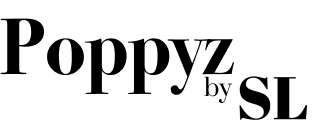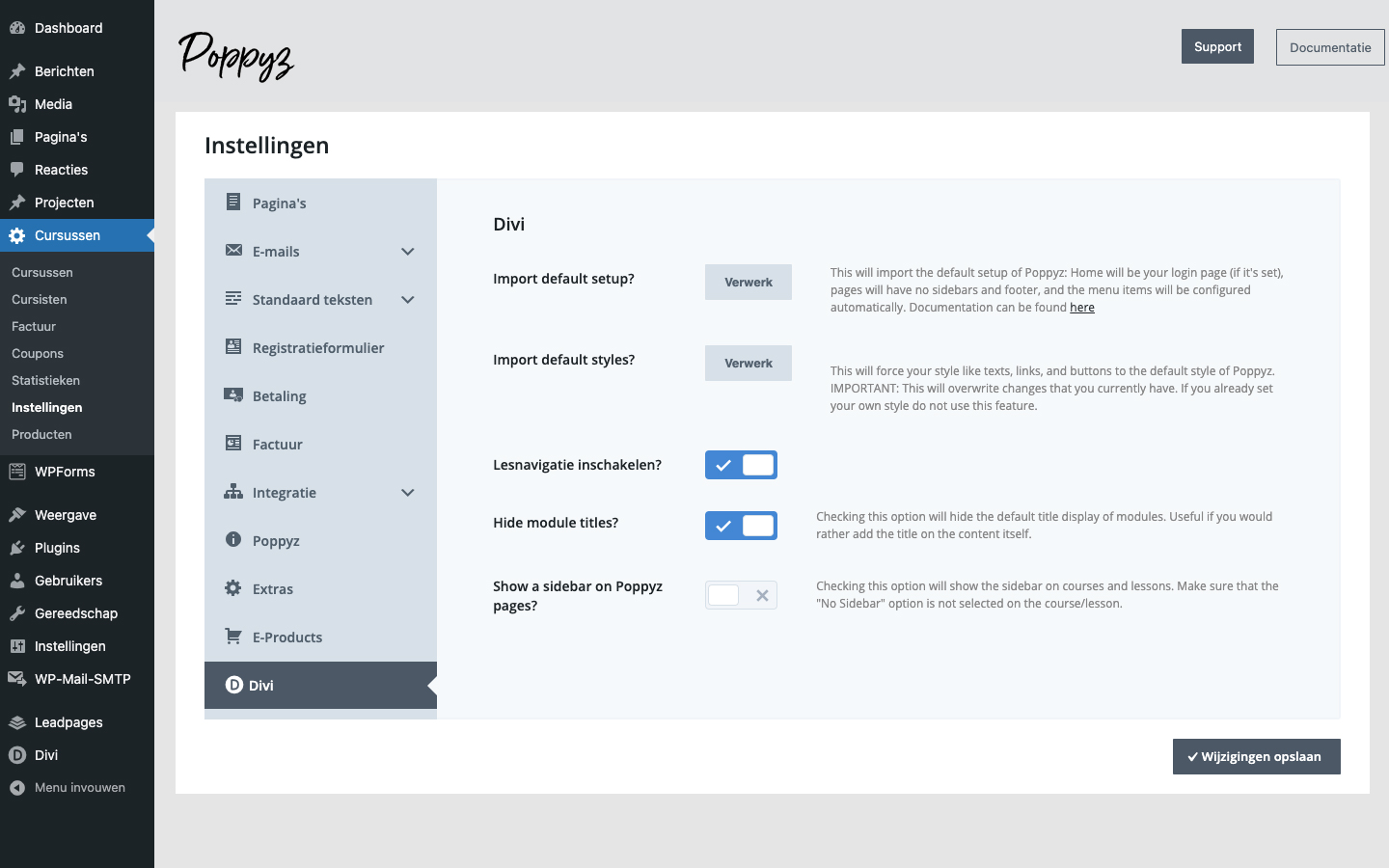There is an import feature in Poppyz that allows the user to setup its recommended look and experience. This feature can demonstrate what can be changed inside the plugin to fit your own style and layout.
We have separated the import into 2 parts – one for importing the setup, and one for importing the default Poppyz styles. These can be found on Courses -> Settings -> Divi tab.
Import default setup
This will initiate the recommended setup of Poppyz. The list of changes are as follows, and a way to revert them if needed:
- The login page will be set as your homepage. To change this and assign a different page go to Settings -> Reading and choose another page on the Homepage field:
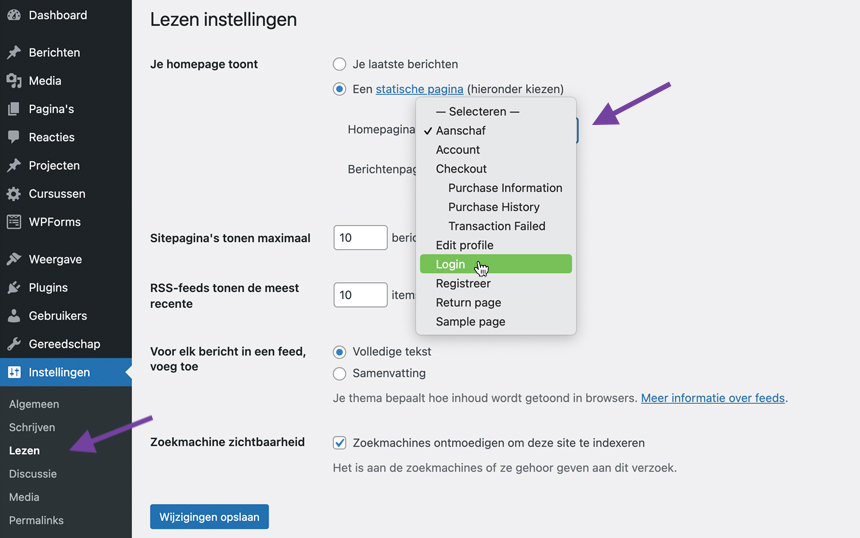
- All sidebars of Poppyz pages will be removed. The sidebar here refers to the sidebar of the theme, not the sidebars inside Divi content. This is recommend because using the Divi Builder hides the sidebar anyway. They are only used when Divi Builder is disabled in the page. If you still want to use the sidebar go to a specific page were you want it to show and choose the preferred sidebar layout:
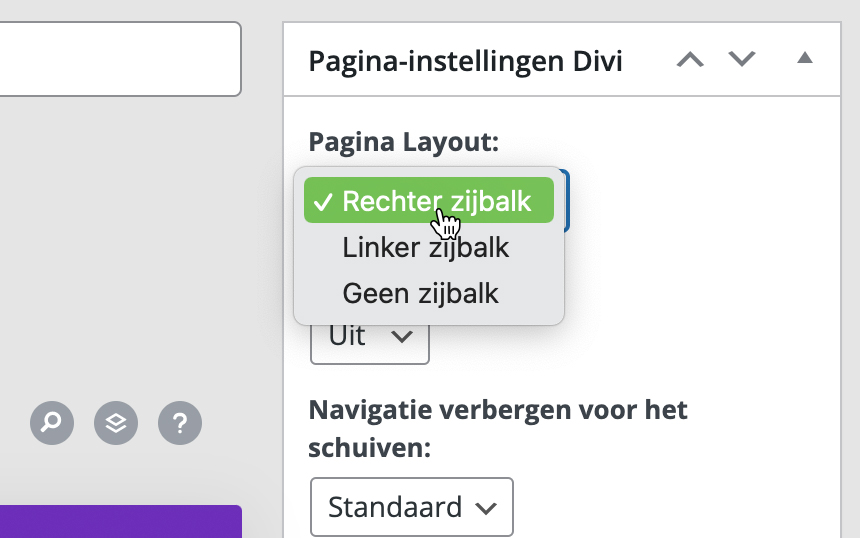
- The Footer section will be removed. A lot of users do not use the Footer so we decided to remove it on the default layout. To show it again a bit of code should be updated. Go to Themes -> Customizer -> Custom CSS and look for the code #main-footer { display: none } and delete it. This will display the back the footer.
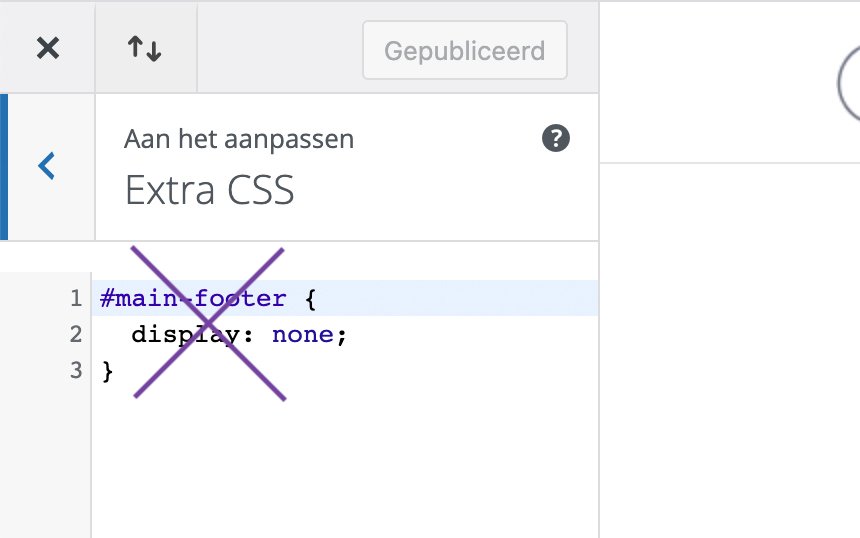
- Two default menus will be created. One that will display for logged in users and one for logged out users. We recommended using these menus and just removing/adding items inside them. This will make sure that your menus are working properly. To update them go to Themes -> Menus:
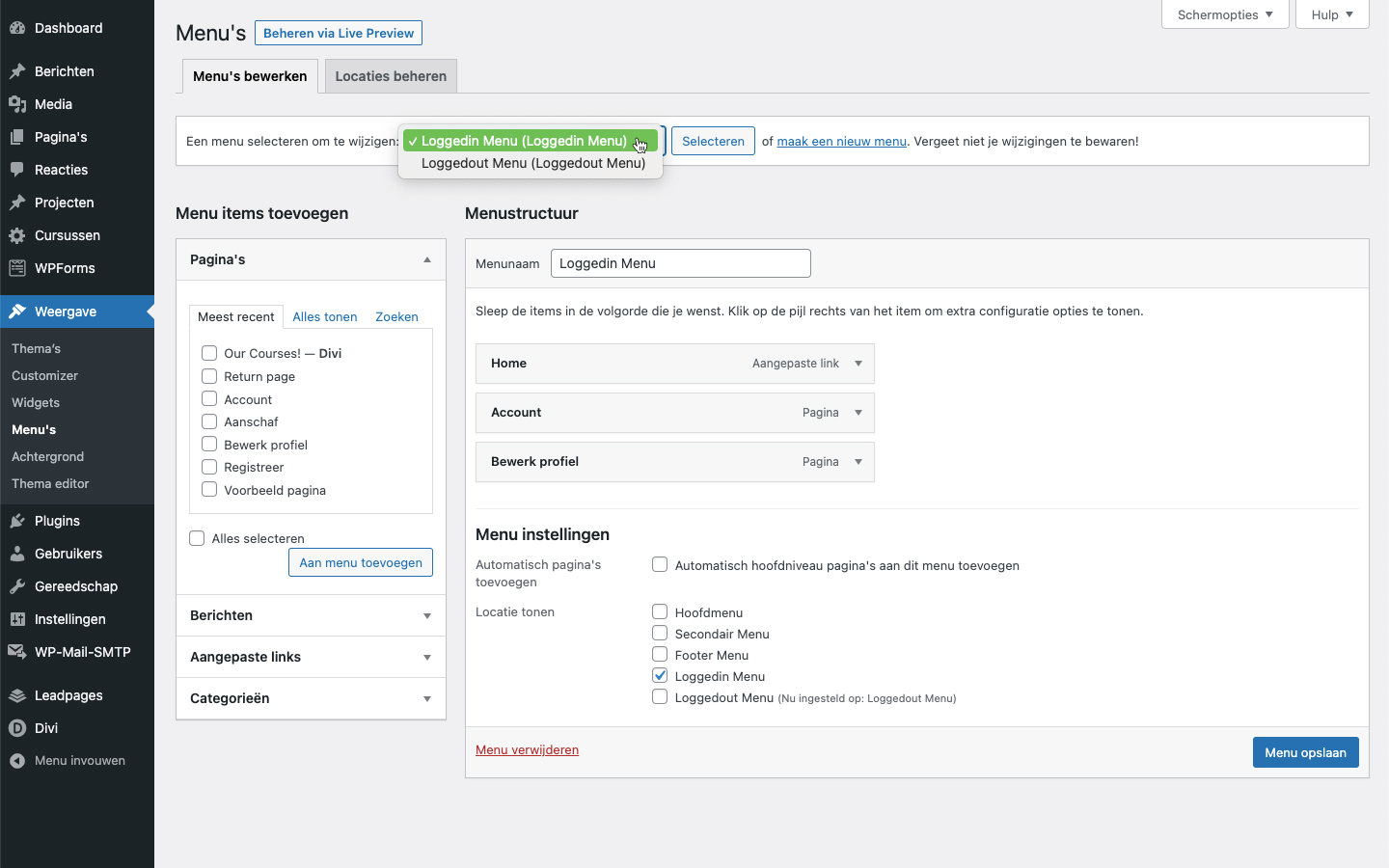
Import default styles
This feature will import the recommended style of Poppyz. Some of the changes include colors, fonts and borders. It is only recommended for websites that have not done any custom styling yet because if this is used their current changes will be overwritten. To revert or change this the user has to go to Theme -> Customizer and look for the element that needs styling. More info on customizing Divi can be found here.