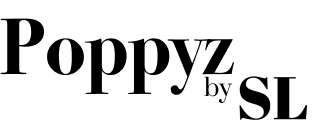To activate PayPal payments, do the following steps:
Go to Courses -> Settings, Integration and Payment Tab

Choose the Tax amount in percentage that you want to apply for each purchase.
Modes
There are 2 modes to choose from for PayPal payments. Sandbox and Live. We highly recommend using Sandbox mode first to test your transactions. Sandbox mode allows the user to create “test accounts” that could be used to transact in a test environment of PayPal. All transactions made won’t have effect on your real life funds. You will not be using your real PayPal account here. For more info on how to setup PayPal Sandbox please visit this page: https://developer.paypal.com/docs/classic/lifecycle/sb_overview/.
When you are already sure of your setup you can change the Mode to Live. This will require using your real PayPal account and all transactions will real.
After choosing a Mode, click on the Authorize PayPal Payment link to give authorization to our app to create payments and invoices on your behalf. You will have to login your PayPal account here. Once authorized, PayPal payment is now activated!
A button to pay via PayPal will be shown on the frontend:

Before payment, an invoice will be sent to the user via his email. It’s important that the user do not pay via the link in the email because our plugin won’t be able to subscribe the user this way. All payments must be done through the website where Poppyz is installed.